How To Create A Cryptocurrency: Everything To Get You Started
How To Create A Cryptocurrency: Everything To Get You Started

EOS is a blockchain launched by Bitshares founder Dan Larimer on the 26th of June 2017 as an initial coin offering (ICO). The network is based on the blockchain of Ethereum. The key difference is that EOS is built to allow more speed and scalability on the network in order to automate processes in larger corporations.
Sign up for a free Coindirect account and you will automatically get a free EOS online wallet . You can use your EOS wallet to buy, sell, store, send (withdraw) and receive (deposit) EOS.
Once you have signed up for a free Coindirect account all you need to do press the ‘Receive’ button to reveal your Coindirect EOS wallet address.
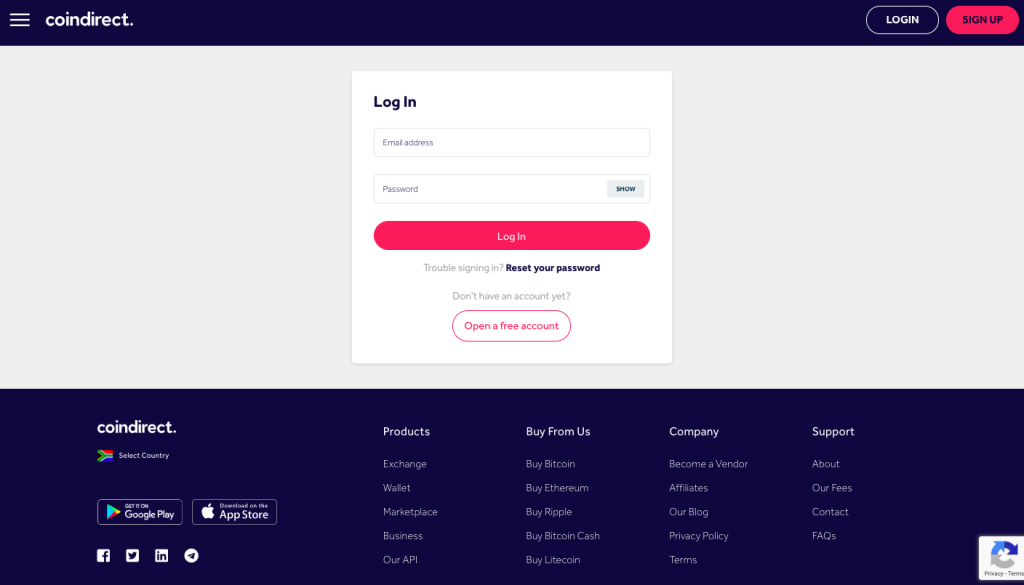

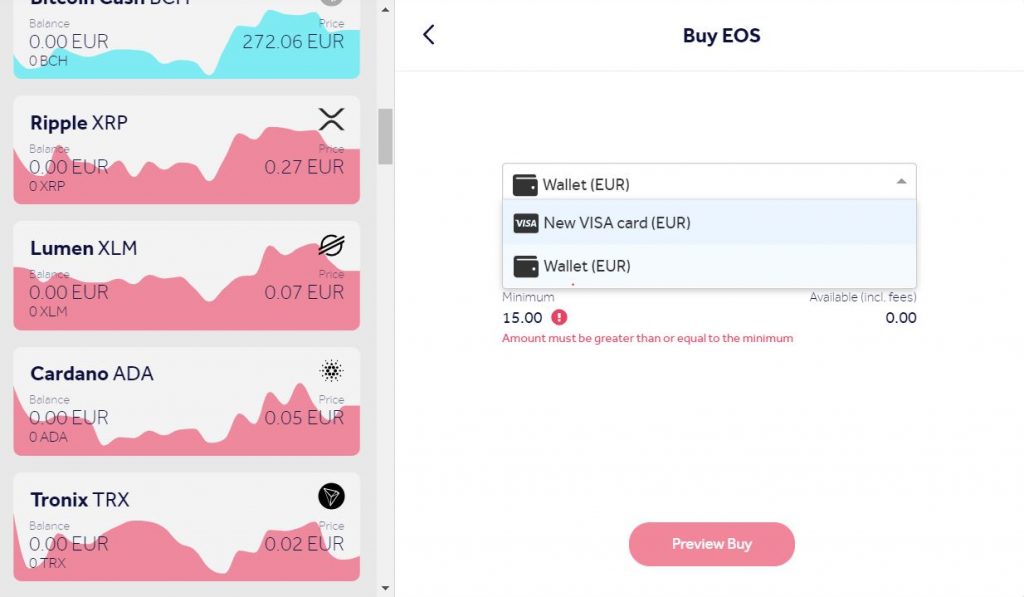
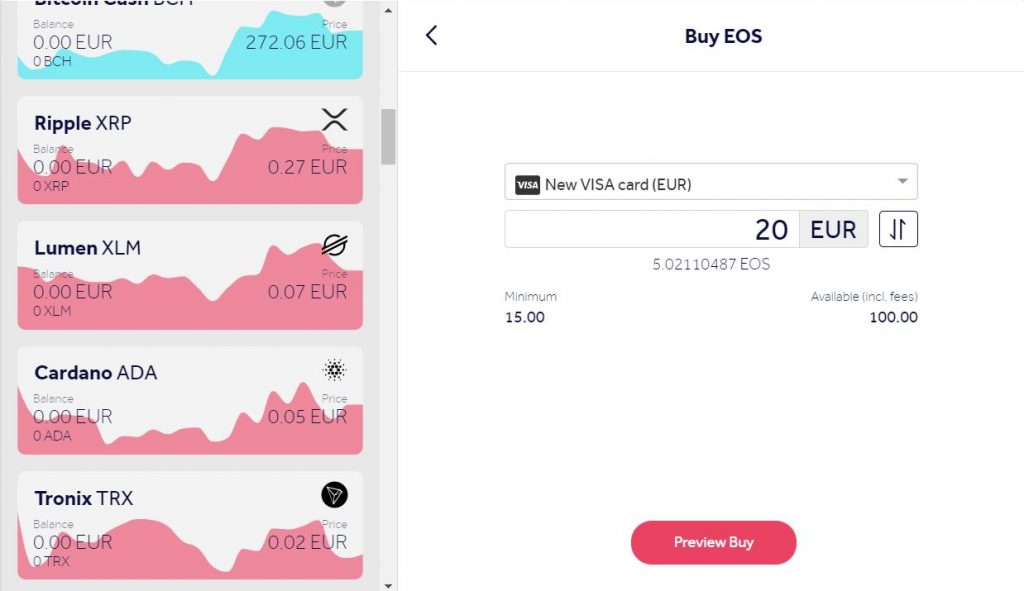
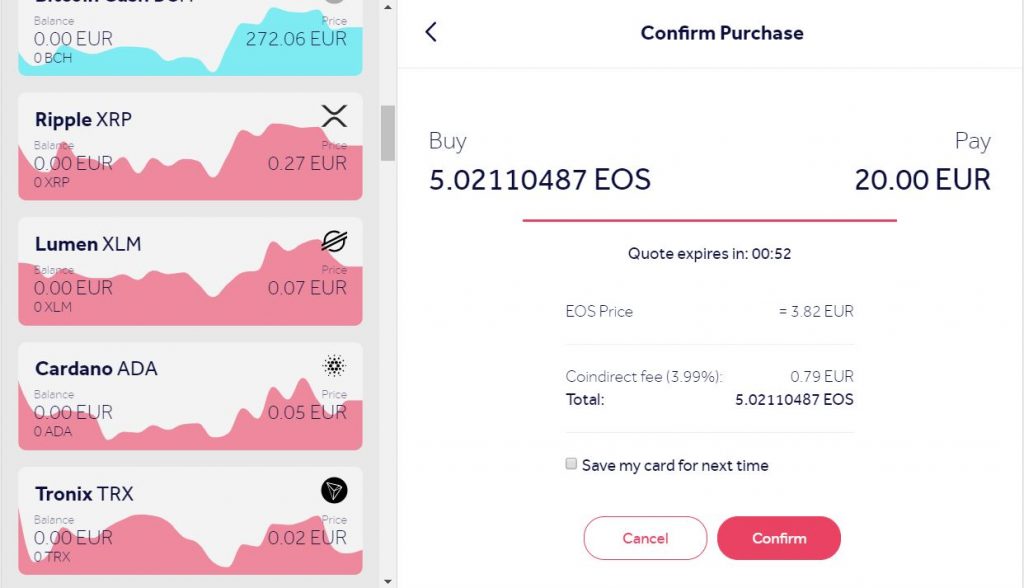
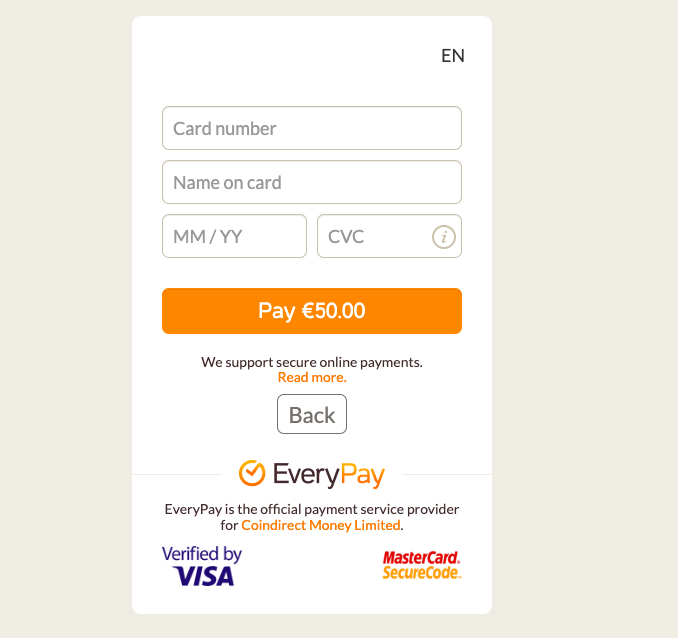
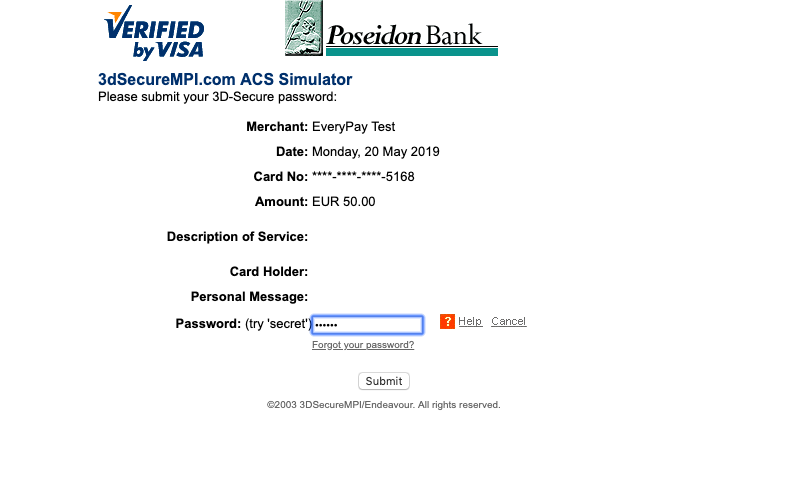
If you are in South Africa or in Europe in a SEPA country you can deposit ZAR and EUR into your Coindirect ZAR Wallet or Euro Wallet respectively.
To fund your account you have to transfer money using bank transfers. To get the funding instructions so that your account is credited:
You can sell EOS from your Coindirect wallet by clicking the ‘Sell’ button in your EOS wallet.
If you are in a SEPA region or South Africa. You can sell your EOS and instantly get money transferred to your Wallet (ZAR or EUR).
If you are in another region with no local currency wallet. You can sell your EOS by creating a sell offer on the marketplace.
You now know how to buy EOS instantly from almost anywhere in the world. Make sure to download the Coindirect App to trade EOS from the palm of your hands.
Please note that Coindirect has limits for credit card purchases in place.
Make sure that your account is verified so that your credit card purchase limits are increased.
Currently, the limits for credit card purchases are:
Unverified users – €175 – €500
Verified users – €890 – €1000
If you introduce your friends to buy cryptocurrencies such as EOS, make sure you send a link through to the platform the Earn programme. If they sign up to Coindirect, both you and the friend will receive 5 XRP for free when they perform their first transaction.
How To Create A Cryptocurrency: Everything To Get You Started
How To Recover Stolen Cryptocurrency | Coin Insider
How Is A Cryptocurrency Exchange Different From A Crypto Wallet
What Is The Main Risk Associated With A Cryptocurrency Hot Wallet?